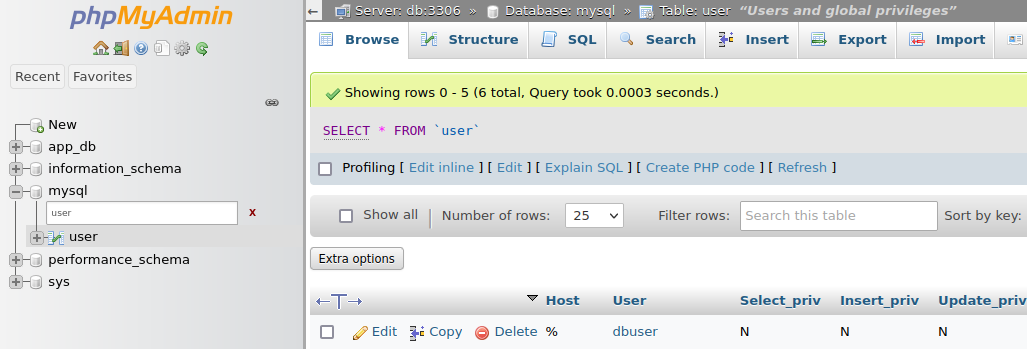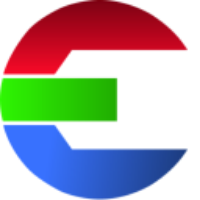Database - MySQL/MariaDB
Requirements
You will need a running MySQL or MariaDB server.
You need a dedicated server running where everybody has access to over the network. It’s also possible to host the database in the Cloud or at you webhost. A web search will show you how to install one or see operating system depended installation instructions below.
Creating a new library
When you create a new library the software will automatically create the new database for you.
All you have to provide is the login information (user & password), the database server (server name or IP address) and the database name - how you want to call the new database (Example: das_element). The software will setup all the tables for you. Nothing that you have to do.
Optional: You can use a SSL certificate.
Install MySQL/MariaDB
On a machine that’s accessible by everybody on the network (e.g. Virtual Machine) install the MySQL/MariaDB Software.
Depending on you operating system follow the installation instructions (Step 1) below. Make sure to configure the server correctly (Step 2). The last step (Step 3) is to create a User for the actual library.
Install MySQL + phpMyAdmin - Docker Compose
A easy way to create a new database server is to use Docker Compose
Please make sure to install Docker and Docker Compose first.
create a new folder: database_mysql
create a new text file inside the folder called: docker-compose.yml
add this code snipped into the file …
version: '3'
services:
db:
image: mysql:8
container_name: db
environment:
MYSQL_ROOT_PASSWORD: root
MYSQL_ROOT_PASSWORD: password
MYSQL_USER: dbuser
MYSQL_PASSWORD: dbuser
ports:
- 3306:3306
volumes:
- mysql-data:/var/lib/mysql
phpmyadmin:
image: phpmyadmin/phpmyadmin
container_name: pma
links:
- db
environment:
PMA_HOST: db
PMA_PORT: 3306
PMA_ARBITRARY: 1
restart: always
ports:
- 8081:80
volumes:
mysql-data:Run this command to start the database:
docker-compose up -d In a web browser you can now access phpMyAdmin: http://localhost:8081
Login as root user. Login information as defined in the docker-compose.yml file.
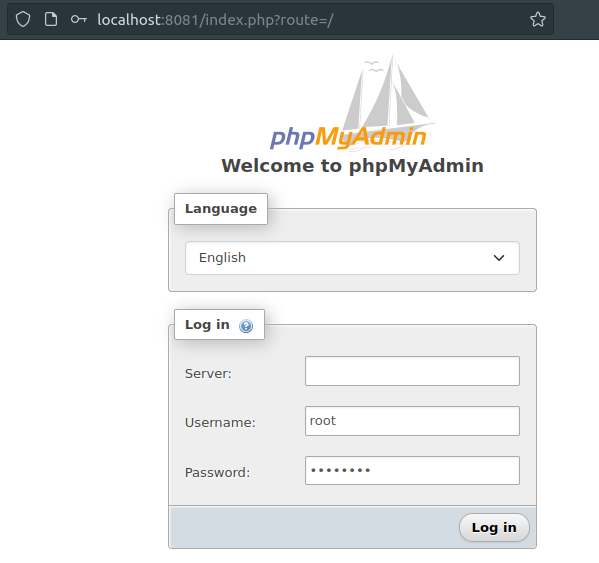
Change the database user privileges
If you setup a database user, please make sure to grant all privileges to that user.
The user needs to be able to create a database, insert, update and delete database entries.
Use phpMyAdmin (need to be logged in as root user) or login with the terminal via mysql
mysql> GRANT ALL PRIVILEGES on *.* TO 'dbuser'@'localhost';