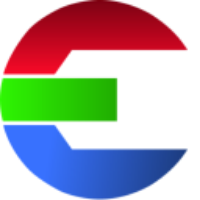Install License Server
You need a license server with a valid license file running in order to start the application.
To receive your license file, please send the order ID as well as the host name and host ID (MAC address) of your license server to support@das-element.com
The license server required is RLM (Reprise License Manager) by Reprise Software.
https://reprisesoftware.com/
Check out this video tutorial to get started.
Setup License Server
download the RLM license server: https://das-element.com/account/ > Download
unzip anywhere on your license server
run
get_host_info.batto get host id/namecontact support to get your license file
on your client set the environment variable
DASELEMENT_LICENSE=5053@{host_name}
To show your licenses visit the following address in your web browser: {license_server}:5054
If your application doesn’t start check the log file: ~/.das-element/logs/back-end.log
What is the host name?
The host name is what your computer name is called on a network.
Your license server host name will be something similar to: licserver or vfx-license
Linux/Mac | Windows |
|---|---|
|
- alternative -
|
What is the host ID?
The Host ID is your Ethernet ID/MAC address. It will look similar to this:
0284b864d514 or 02:84:b8:64:d5:14
Linux/Mac | Windows |
|---|---|
|
- alternative -
|
Connect to the license server
To connect to your license server you have three options:
set an environment variable
use a license config file
use an environment variable file
To show your licenses visit the following address in your web browser: http://vfx-license:5054
Environment Variable (option 1)
Set environment variable DASELEMENT_LICENSE - as a fallback the variable RLM_LICENSE will be used.
Should look something like this: {port}@{hostname}. The default port is 5053
Linux
export DASELEMENT_LICENSE=5053@your-license-server
Windows
setx DASELEMENT_LICENSE "5053@your-license-server”
Mac
launchctl setenv DASELEMENT_LICENSE 5053@your-license-server
License config file (option 2)
Create this file in the current users home directory:
~/.das-element/license.conf
Example file content:
5053@your-license-serverEnvironment variables file (option 3)
In the Users home directory there is a file called: variables.env
This file will be read before the software start. Add all the environment variables you need in that file.
# Linux / MacOS
~/.das-element/variables.env
# Windows
%homepath%/.das-element/variables.envExample file content:
#### point to the license server
DASELEMENT_LICENSE=5053@your-license-serverFor MacOS it’s way easier to use the license config file (license.conf) or environment variable file (variables.env) since environment variables might work differently depending on the OS version
Setting the variable in ~/.bash-profile, ~/.zsh, etc. might not work since the software starts as GUI application. To make everything as easy as possible it is recommended to use the environment file.
How to run RLM on a different port
If you need to start the RLM license server on a different port use the flag ‘-ws'.
Don’t forget to update the DASELEMENT_LICENSE environment variable accordingly!
./rlm -ws 5055How to point RLM to custom ISV (.set) location
By default RLM expects the Independent Software Vendor file (ISV / aka. daselement.set) in the same folder of the rlm executable. To store this file elsewhere, simply modify the second line of your license file to point to your chosen daselement.set file path.
HOST your-license-server 0284b864d514 5053
ISV daselement /path/to/daselement.set
...