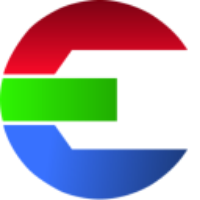Installation on Linux
The software tries to match the VFX Reference Platform versions - normally it matches the version from the previous year to give everybody a chance to catch up as well.
For das element and das element lite you need to have a UI (Gnome, KDE, …) installed.
das element cli can run on a Headless Linux.
AppImage
Install
To start the application you can just run the AppImage version. There is no need to install any software.
Uninstall
Remove the AppImage file. That's it.
CentOS
Install
However, if you want to install the application permanently, use the following command:
sudo rpm -i das-element_x.x.x_lin.rpmNow you can start the application by typing into you terminal: das-element-x.x.x
Installation location
/opt/das-element-x.x.x
Uninstall
Run the following command:
sudo rpm -e das-element-x.x.xDebian
Install
If you want to install the application permanently use the following command:
sudo dpkg -i das-element_x.x.x_lin.debNow you can start the application by typing into you terminal: das-element-x.x.x
Installation location
/opt/das-element-x.x.x
Uninstall
Run the following command:
sudo dpkg --remove das-element-x.x.xTemp folder
For Linux the folder for temporary files (e.g. temp-previews of the ingest view) is in the users home directory:~/tmp/das-element
If you disk space is running full, please make sure to also check this directory and delete files from time to time if needed.
Environment variables
In the Users home directory there is a file called: variables.env
This file will be read before the software start. Add all the environment variables you need in that file.
~/.das-element/variables.envExample content:
#### point to the license server
DASELEMENT_LICENSE=5053@your-license-server
#### path to the config file (.conf)
DASELEMENT_CONFIG_PATH=/mnt/server/das-element.conf
#### path to the resources folder, for presets, hooks, etc.
DASELEMENT_RESOURCES=/mnt/server/shared_folder/das-element_resourcesTroubleshooting
libXScrnSaver is needed
Solution:
Install libXScrnSaver
sudo yum install libXScrnSaverSUID sandbox
If you get the following error message …
[24377:0812/042355.069283:FATAL:setuid_sandbox_host.cc(158)] The SUID sandbox helper binary was found, but is not configured correctly. Rather than run without sandboxing I'm aborting now. You need to make sure that /tmp/.mount_das-elZOz7Kl/chrome-sandbox is owned by root and has mode 4755.
… try run the AppImage with --no-sandbox flag:
das-element_x.x.x_lin.AppImage --no-sandbox