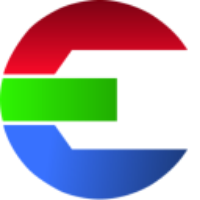Installation on Mac
Install
Simply download and double click the DMG file.
Drag&drop the das element icon on Applications icon.
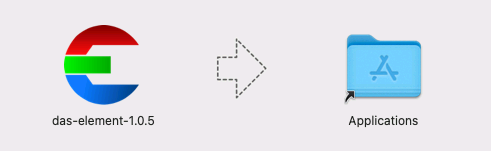
The first time you start the application is might take a few seconds longer to start.
Connect to license server
In order to connect to the license server you have have to create this file in the current users home directory:
~/.das-element/license.conf
The file content is:5053@license-server
You can also set an environment variable (DASELEMENT_LICENSE). Depending on the MacOS version it might always work differently. It’s recommended to use the file based approach since it’s way easier to setup.
Use this command to set the variable (will only work until the workstation reboots):
launchctl setenv DASELEMENT_LICENSE 5053@license-serverEnvironment variables
Each MacOS version has it’s own way of adding permanent environment variables. Often it works fine for the command line but not if you launch a GUI application. To make everything as easy as possible it is recommended to use the environment file.
In the Users home directory there is a file called: variables.env
This file will be read before the software start. Add all the environment variables you need in that file.
~/.das-element/variables.env
Example content:
#### point to the license server
DASELEMENT_LICENSE=5053@your-license-server
#### path to the config file (.conf)
DASELEMENT_CONFIG_PATH=/mnt/server/das-element.conf
#### path to the resources folder, for presets, hooks, etc.
DASELEMENT_RESOURCES=/mnt/server/shared_folder/das-element_resourcesUninstall
Go to the Applications folder in the Finder. Right click the das element version and select Move to Bin.