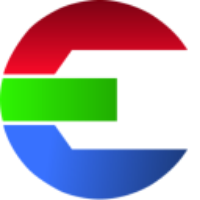Library
Each entry represents one library. A library can be seen as a collection of many elements.
You can have multiple libraries.
For example:
elements library: for fire, smoke, …
(client-) references for a project
matte painting library
texture library
…
Each library exists of a library file (.lib) and a database. The library files are saved by default in a hidden folder .config in library root location.
The library file (.lib) contains the configuration of the library.
The database can either be a server based database (e.g. PostgreSQL) or a file base SQLite database (.db)
label | key | description |
|---|---|---|
Lock Library |
| locks the library config and prevents ingesting and editing of elements. |
Library Name |
| display name of the library in the application |
Library Root |
| Set the root location for the library data. Set individual paths for each operating system. This is the location were your actual files will be stored. |
Database |
| database that contains a data for this library |
Template mappings |
| link the transcoding templates to the specific template types main: main template for the library element (required) extra: additional transcoding tasks to run during ingest time or re-rendering for elements |
Values |
| |
Patterns |
| path patterns that you want to add/overwrite |
Transcoding templates |
| templates for different tasks (transcoding, copy …) |
Path Patterns
Here you can overwrite path patterns from the global section. You can also add new ones.
Path Values
Here you can overwrite the custom values from the global section. You also can add new ones.
Tip:
Add a path value called facility in the global section.
Add the custom value somewhere in the path pattern.
This way you can share the same folder structure and naming convention for all the libraries between all the sites. Here in the library section you overwrite the value with the name of your facility. This way you could sync the libraries between all your sites but still separating them into different folders.
Some companies use the IATA airport code to differentiate between their facilities.
Template Mappings
Group together transcoding templates to perform different combination of transcoding tasks.
By using the template mappings you can run different tasks during ingest time which can be dependent on the source file. Converting a movie file might needs different steps than a EXR sequence.
The templates mappings can be used e.g to run taks locally or on the render farm.
Tip: You don' want to move the source file?
Make sure to check out this tutorial: https://docu.das-element.com/docu/Setup-existing-library.467271681.html
To ingest a source file but keeps its original location, you can use the NoOp (No operation/ do nothing) task. It will register the file path to the database, but leave the file as it is.
Transcoding Templates
Create transcoding templates for managing tasks like copying a file, generate proxy formats or run a custom command.
Path Patterns & Values
Again, you can overwrite values and patterns from the library section. You can also add new ones.
The overwriting order is:
global values
library values (will overwrite global values)
finally the transcoding values (will overwrite both global and library values)
Transcoding Tasks
Define your transcoding task here.
The differnt task styles are:
task | description |
|---|---|
NoOp | no operation, do nothing |
Copy File | Copies from the source path to the output path |
Filmstrip | Creates a filmstrip with a certain amount of frames for a sequence. This task will only run for movie files and a sequence of images frames: define how many frames the filmstrip contains (default: The width of the filmstrip is calculated based on the given parameters. Every frame has a fixed pixel aspect ratio of 16:9 |
Thumbnail | Create a thumbnail (JPEG file) |
FFmpeg | use FFmpeg to transcode the source file(s) |
Custom Command | Run your custom command For example:
|
Timeout
The default timeout for transcoding tasks is 60min.
Custom Command Examples
The custom command can be useful to send render jobs to you render farm!
Here you will find some helpful example scripts for the Custom Command, like using Deadline and Nuke for the transcoding:
https://github.com/das-element/resources/tree/main/scripts/custom/examples
Input the path to the executable (exec), e.g. Python interpreter and the parameters (params) to run your own scripts.
Exec: /some/path/python
Params: /other/path/send_to_farm.py <source.path>
You can access all Path Pattern and Path values by adding the <> (less-than sign) around them.
Examples
| path of the new output |
| path to the source file |
| name of file with frame padding |
| base name of the file without extension and frame padding |
| source path file extension |
| colorspace value defined in the ingest view |
Copy source file to element path
Exec: cp params: <source.path> <path>
This will only work for single files like movie files
The cp (for Linux)/copy (for Windows) command can’t copy files sequences
Send Python Job to Deadline renderfarm
# Exec:
/opt/Thinkbox/Deadline10/bin/deadlinecommand
#Params:
-SubmitCommandLineJob -executable "/usr/bin/python" -arguments "/foo/bar/my_script.py <source.path> <path>" -frames 1 -chunksize 1 -name "das element"The python script could look something like this:
https://github.com/das-element/resources/blob/main/scripts/custom/examples/copy_main.py