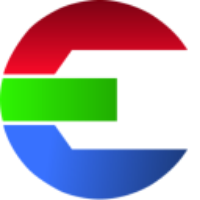Multi-site setup
Concept
Each facility has a database server. For each site the facility library is the main library. The libraries from other facilities are replications. These replications are read-only. This means that every site is independent but still benefits from the work and libraries another facility is doing.
In Postgres terms:
Use a Streaming Replication for Multi-Site setups.
Requirements
In each facility you have a database server up and running with Postgres installed.
In this example Linux is used to setup the database servers. It should however work with any other operating system as well.
Create primary database server
Configure primary server
change postgres.conf to enable networking
create a replication user
allow remote access in pg_hba.conf
This is the database server in our main facility - e.g. Munich
initdb -D /var/lib/postgresql/daselement-munichchange postgres.conf to enable networking
vim /var/lib/postgresql/daselement-munich/postgres.conf
# uncomment and change the line:
listen_addresses = '*'
# and change the port to 5433 to avoid conflicts with any default instances that are running on port 5432
port = 5433
# start the Postgres server
pg_ctl -D /var/lib/postgresql/daselement-munich startCreate a user accounts
# postgres is the default postgres database
psql --port 5433 postgres
# create user that is allowed to create new databases and read/write information
CREATE ROLE dbuser LOGIN password 'password';
ALTER USER dbuser CREATEDB;
# create replication user
[local]:5433 postgres=# create user repuser replication;Create a replication user
Allow remote access in pg_hba.conf
add line to allow access for the replication user
vim /var/lib/postgresql/daselement-munich/pg_hba.conf
# TYPE DATABASE USER CIDR-ADDRESS METHOD
# IPv4 local connections
host all repuser localhost trust
# restart the Postgres server because of changes in the config files
pg_ctl -D /var/lib/postgresql/daselement-munich restartThe primary system is now ready. Let’s move on to the replica system!
Create replica database server
Configure replication server
Now we are at a clean database server in another facility - e.g. Vancouver
# create the replica Postgres server
# this command pg_basebackup copies the files from the primary database
pg_basebackup -h db-munich -U repuser --checkpoint=fast -D /var/lib/postgresql/daselement-munich-replica/ -R --slot=daselement_munich -C --port 5432
In the replica directory you will find these two files:
| this file defines that the database that it is a replica |
| contains information to connect to the primary server |
Now start the replica server:
# start the Postgres server
pg_ctl -D /var/lib/postgresql/daselement-munich-replicaAny changes made in the primary database get synced/streamed to the replication server(s). If the replication server is down it will add the changes once it’s back online!
Configure library
In the other facility copy and import the library (.lib) from main facility:
update the library root
update the database information
lock the library (Lock Library option) to prevent editing and ingesting of new elements!
An option is to setup the main facility to automatically sync the Proxy Files to the other facilities when an element is ingested. This can be done with an additional transcoding task and a custom command task.
# Example:
your-sync-tool <paths.proxy.directory> /path/to/other/facility
your-sync-tool <paths.filmstrip.directory> /path/to/other/facility
your-sync-tool <paths.thumbnail.directory> /path/to/other/facilityTo reduce disk space and network traffic only sync the high-res source files when needed
Advanced Setup
If you want to take it a step further it’s a good idea to look into these topics:
high availability
load balancing
connection pooling
automatic fail-over
Here is a great video tutorial using PGPool-II to deal with these topics.
Monitoring
Monitoring should be done on the primary database server
To monitor the databases you can for example use pgwatch2
Troubleshooting
psql - commands
command | description |
|---|---|
| list all databases |
| |
| list all users |
| lists available publications |
| lists available subscriptions |
| change user password |
Can not start Postgres Database
FATAL: could not create lock file "/var/run/postgresql/.s.PGSQL.5434.lock": Permission deniedSolution is to fix the permissions on the folder. For example like this:
sudo chmod a+w+r /var/lib/postgresqlinitdb: command not found
The initdb is located in the installation directory of Postgres.
Fix for Ubuntu:
# create a symbolic link to initdb to access the command
sudo ln -s /usr/lib/postgresql/14/bin/initdb /usr/local/bin
# now you can run ...
initdbpg_ctl: command not found
The pg_ctl is located in the installation directory of Postgres.
Fix for Ubuntu:
# create a symbolic link to initdb to access the command
sudo ln -s /usr/lib/postgresql/14/bin/pg_ctl /usr/local/bin
# now you can run ...
pg_ctlUnable to connect to server; FATAL: role “postgres“ does not exist
Seems like there is no user in the database called “postgres”.
To create a user use this command:
# access the database
psql --port=5432 postgres
# create user in the database
CREATE ROLE postgres LOGIN password 'postgres';