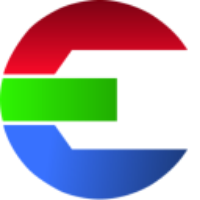Setup existing library
This tutorial will show you how to use the software with your existing library.
Using presets
The simplest way to set up a library based on an existing library structure is to use the provided preset. The Preserve original structure preset will leave all existing files untouched and create a folder named .proxies in the root library location. All proxies will be rendered into this folder.
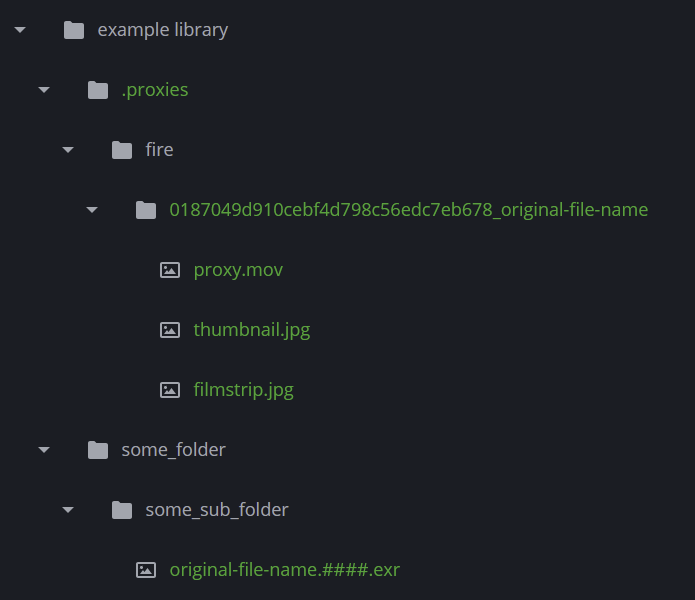
Preview of the setup
Create new config
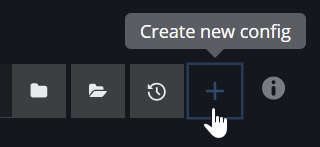
choose config preset: Preserve original structure
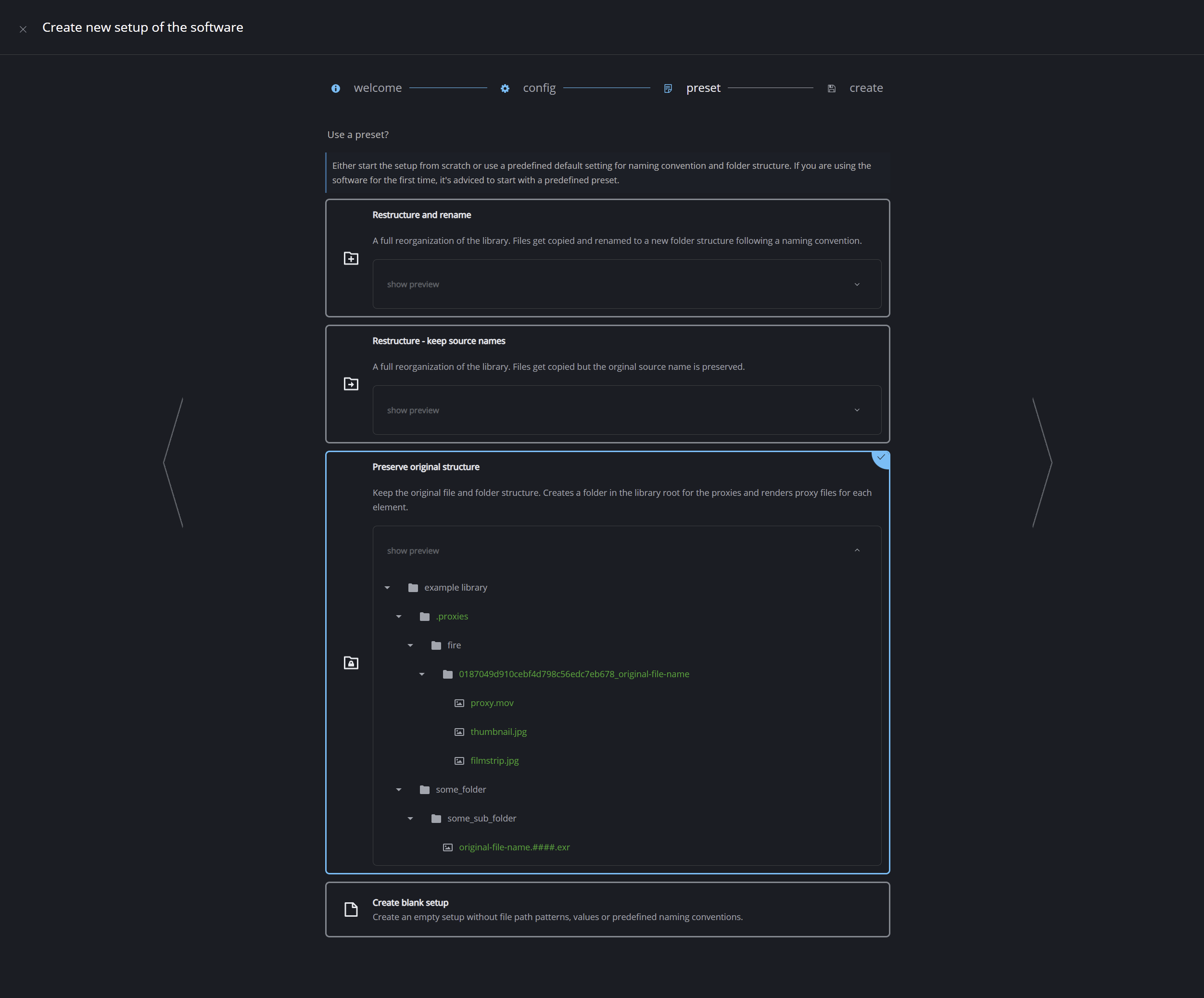
create a new library
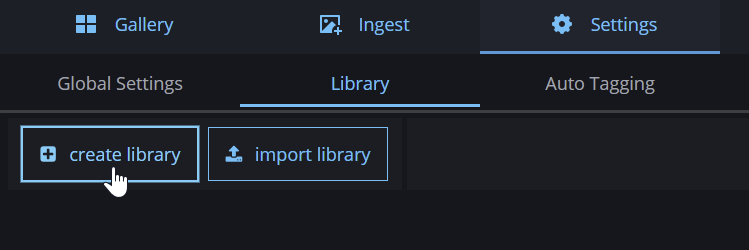
the Library Root needs to point to the folder of the existing library
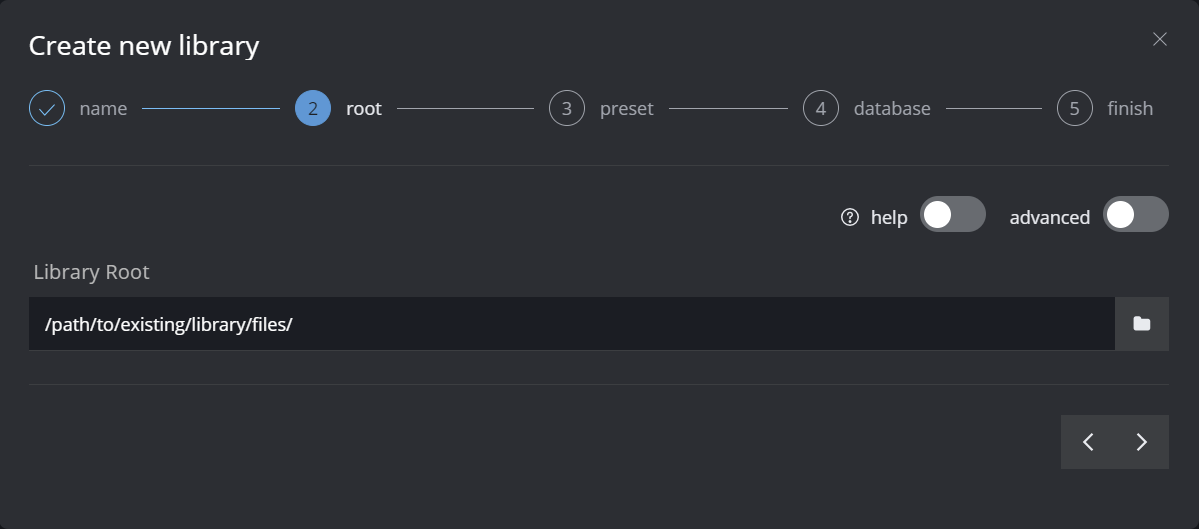
choose library preset: Preserve original structure
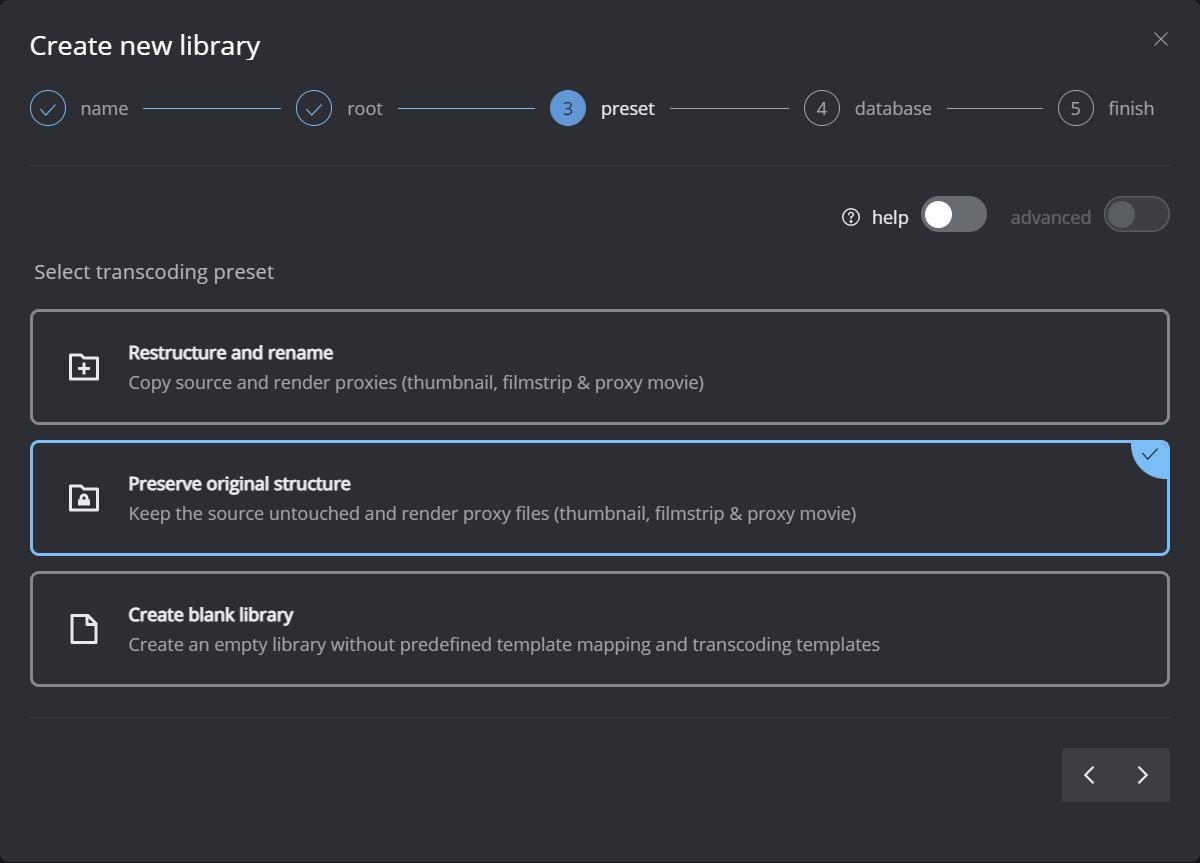
that’s it - now you can start ingesting the existing files. It will keep the source file untouched and render proxy filels into the
.proxiesfolder
The easiest way is to use the preset, as mentioned above. Everything that follows below is the older and manual approach. Keep reading if you want to learn more about the concept of an existing library setup.
Setup manually
In previous version you needed to setup an existing library manually. This guide will show explain the concept how to setup an existing library from a blank setup.
In this example we assume that you have already did setup a folder structure and naming convention for your existing elements. But now we will create proxy files for a faster preview. The software needs these proxy files in order to work correctly.
In this tutorial you will learn how to …
keep the main element in its current location and register the file path to the database
setup different proxy format (thumbnail, filmstrip and proxy movie)
New Setup
First we need to create a new setup of the software. Please make sure to use no preset. Choose blank.
Global settings
In the global settings we have to do three steps in order to setup the correct folder structure.
For the file path definitions we will create two placeholder path patterns. These will get overwritten for the main element in the transcoding tasks of the library with the actual path of the main file(s) of the element.
For the proxy files we define a base path that controls the folder structure and naming convention for the proxy files. Depending on the proxy type we will overwrite a custom path value called proxy_type and the file extension. Again this will be a custom path value called: extension.
Path Values
Let’s create the two path values we will need.
key | value |
|---|---|
extension | <source.extension> |
proxy_type | (no value, this will be blank for now) |
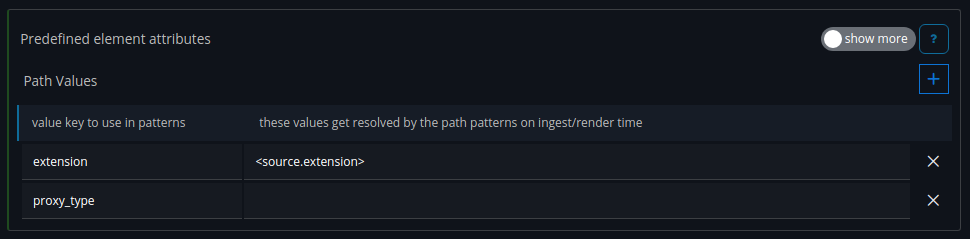
Path Patterns
In this tutorial the proxy files will be placed in a folder in the same location where the main element is stored. We will create a folder called proxy and the proxy files will be created in yet another sub-folder depending on the proxy type.
For the path patterns we will create three items. The path_file and path_sequence will later be use in the file path definitions. With the base_path we define the location for our proxy files.
Hers is a preview of the folder structure for the proxy files
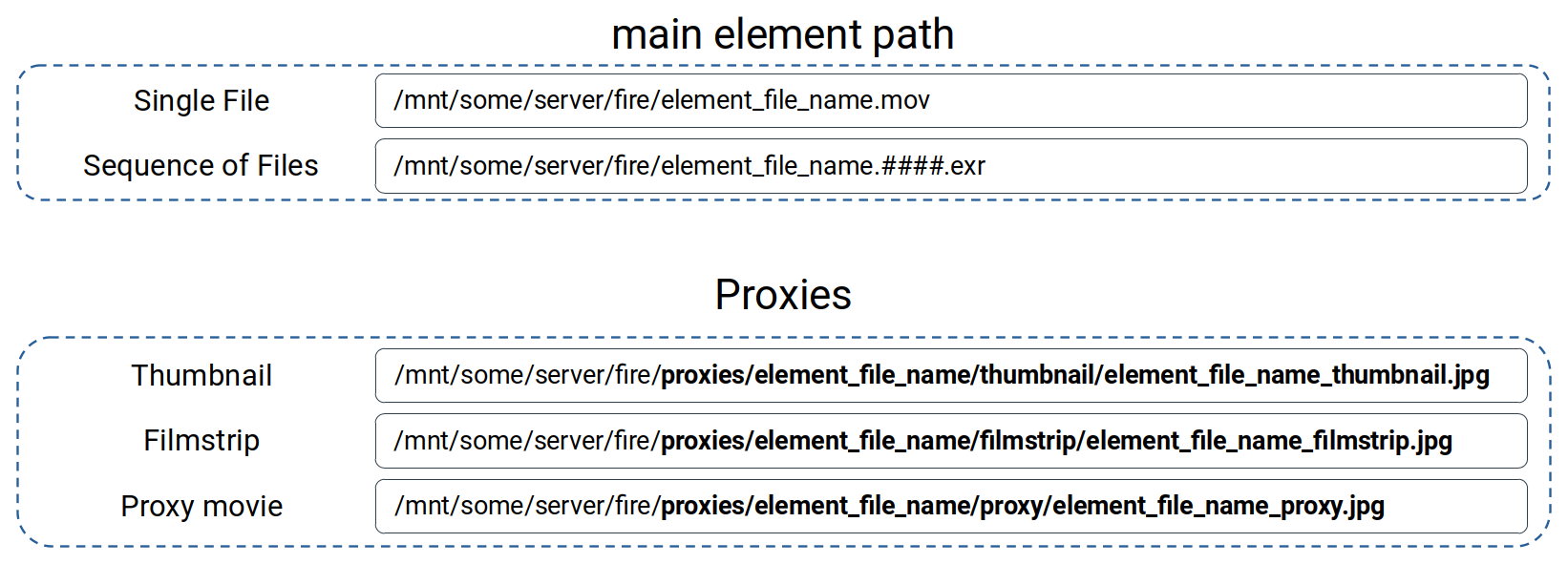
Set these values for the Path Patterns:
key | value |
|---|---|
base_path | <source.directory>/proxies/<source.basename>/<proxy_type>/<source.basename>_<proxy_type> |
path_file | <base_path>.<extension> |
path_sequence | <base_path>.<frame>.<extension> |
If you want to go up one directory, simply use two dots '/../' in your file path.
Example to place the proxy folders next to the source file folder:
<source.directory>/../proxies/
File path definitions
All that’s let to do in the global settings in to set the file path definitions.
For a single file we use path_file from the path patterns and for a sequence of file we use path_sequence.
value |
|---|
<path_file> |
<path_sequence> |
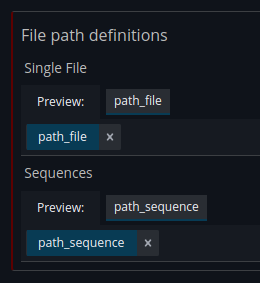
Now the global settings should look like this:
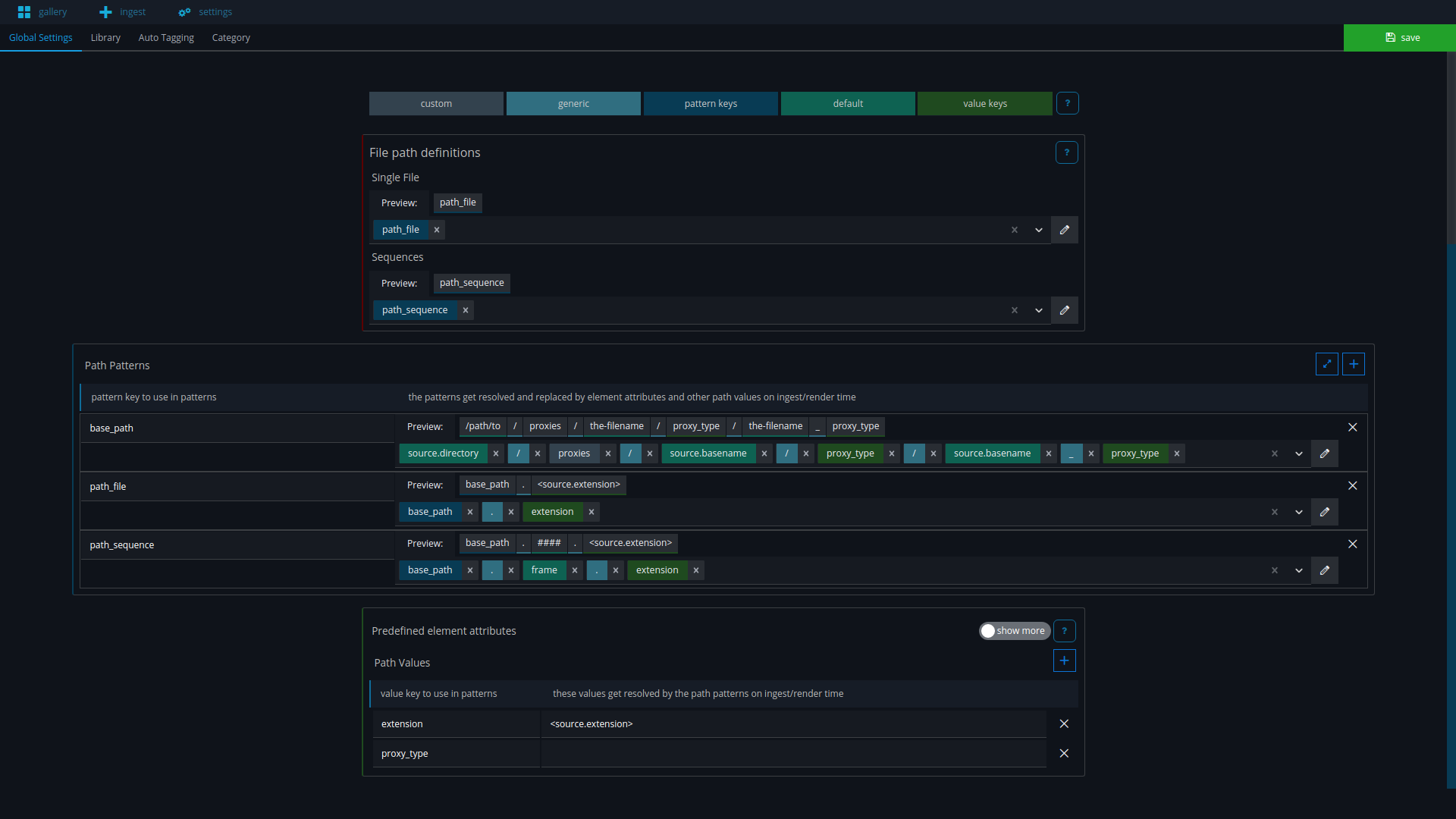
Library Settings
Create new library
Now let’s create a new library. There is nothing special to be done in this step.
Please make sure that your elements are stored inside the Library Root you choose for this library. Otherwise the software will not be able to work with these elements correctly.
Transcoding templates
The template mapping should by default look something like this.
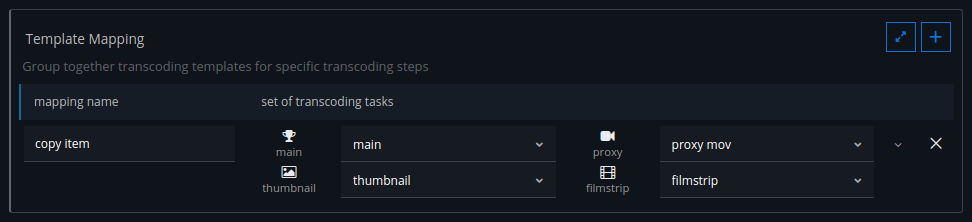
main template
For the main template we will overwrite the path patterns path_file and path_sequence with the file path to the element. This will register the file path to the database for the mail elements.
key | value |
|---|---|
path_file | <source.path> |
path_sequence | <source.path> |
The important part here is to choose the transcoding task: NoOp (do nothing)
Since we don’t want anything to happen with the mail elements, we still have to register the file path to the database in order for the software to know what that file path is.
No path values are needed in this case.
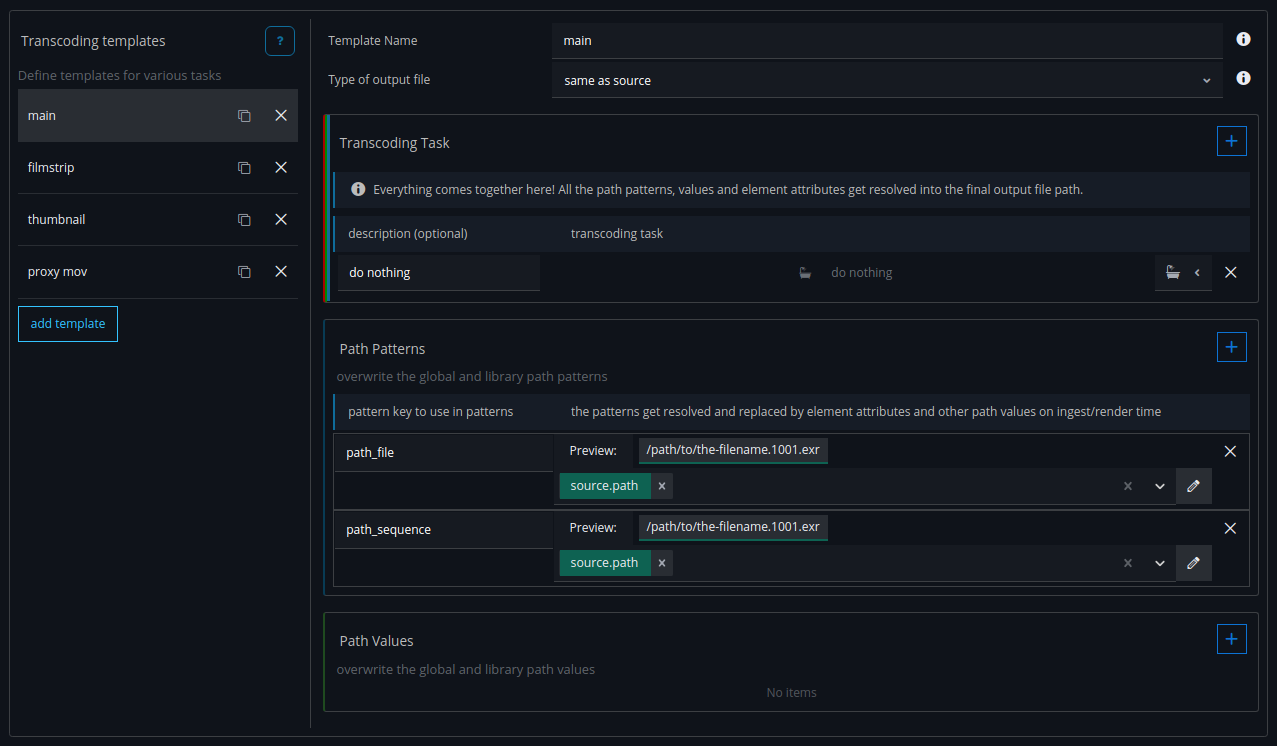
thumbnail
For the thumbnail we have to overwrite the two path values.
key | value |
|---|---|
extension | jpg |
proxy_type | thumbnail |
It there are other path values, please make sure to remove them.
Now the transcoding template for the thumbnail will look like this.
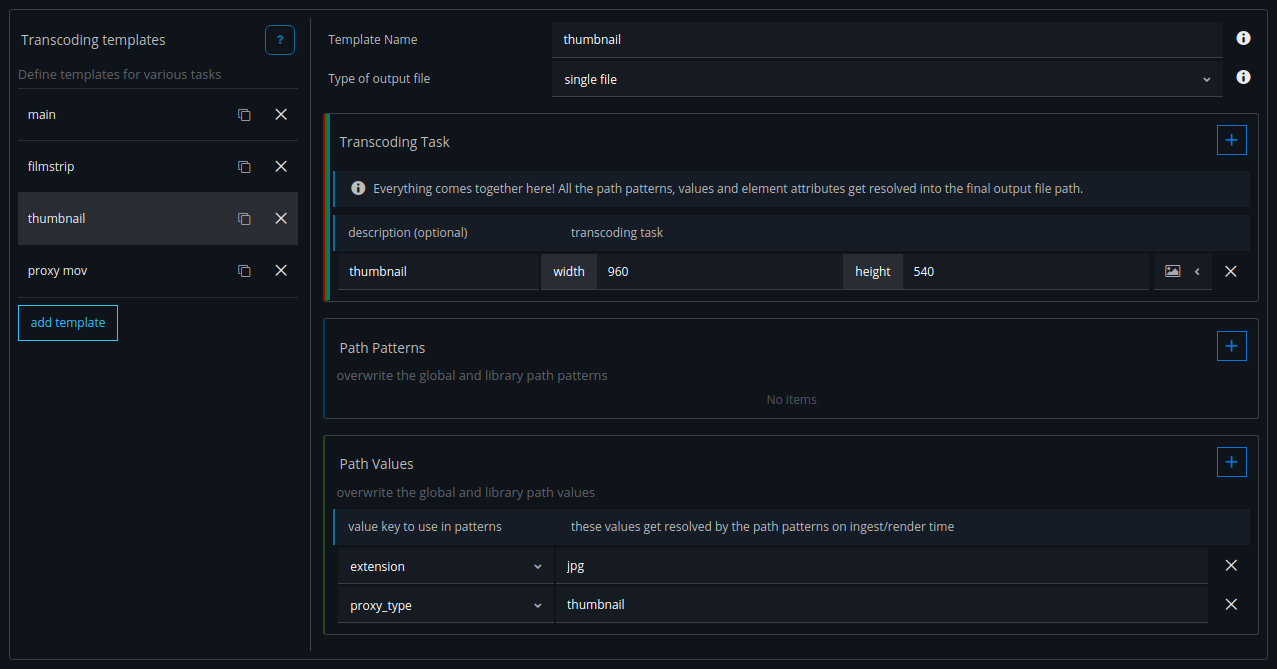
filmstrip
For the filmstrip we again will overwrite the two path values similar to the thumbnail.
key | value |
|---|---|
extension | jpg |
proxy_type | filmstrip |
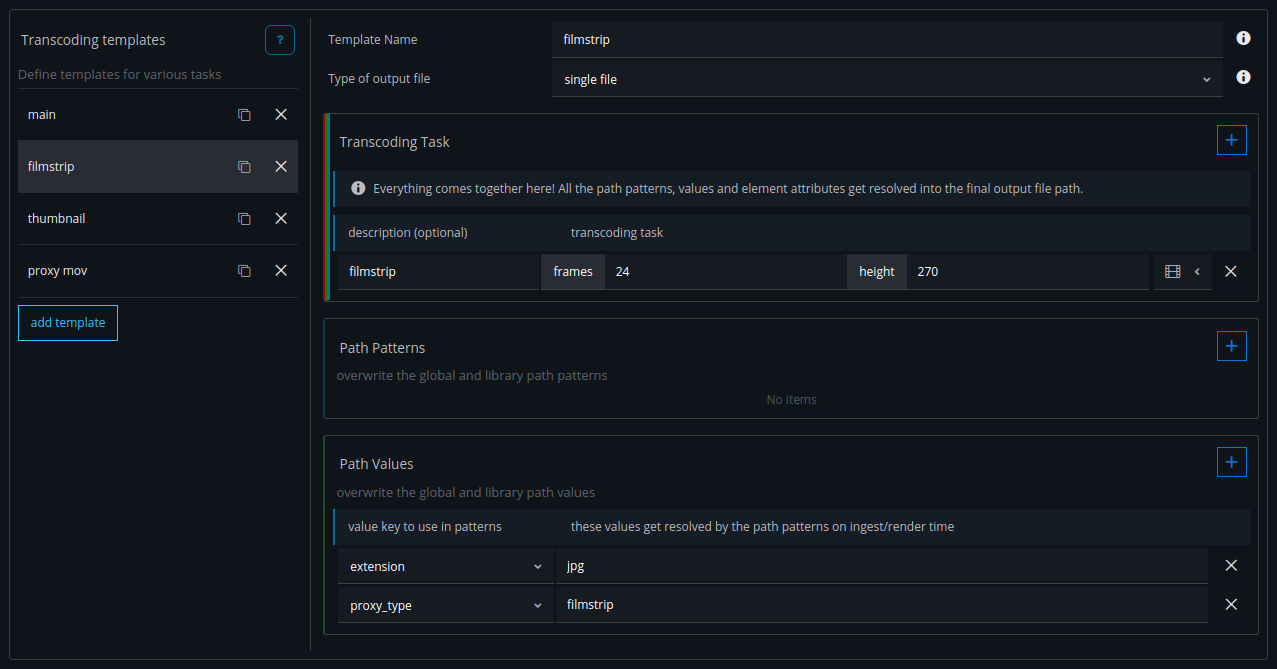
proxy movie
And one last time, overwrite the path values.
key | value |
|---|---|
extension | mov |
proxy_type | proxy |
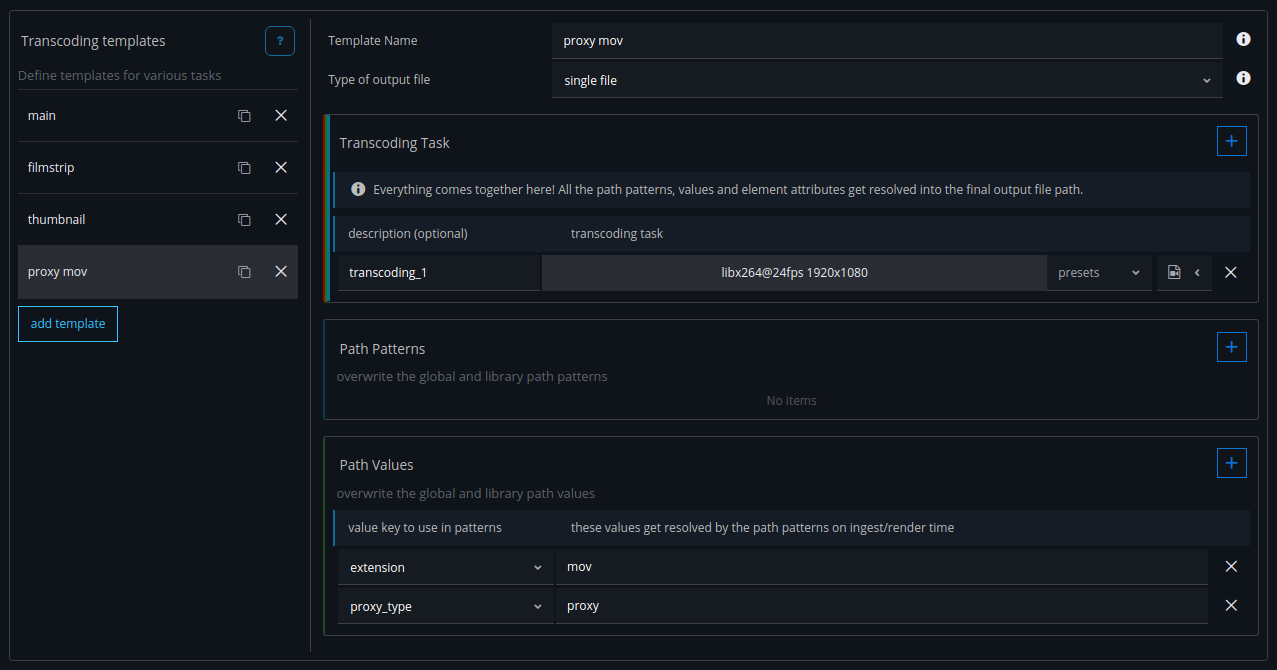
Conclusion
Now you will be able to keep your existing files and still create proxy files. Of course you are free to change the folder structure for the proxy files any way you like.