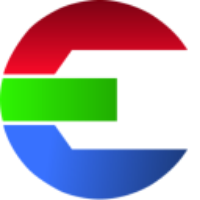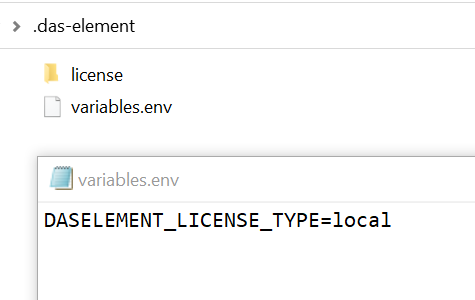Install License - Single User
You don’t need to install a license server as a single user. Your workstation will receive a node-locked license file. Follow the steps in the license manager dialog that appears when you first start the software and click “Select License File”.
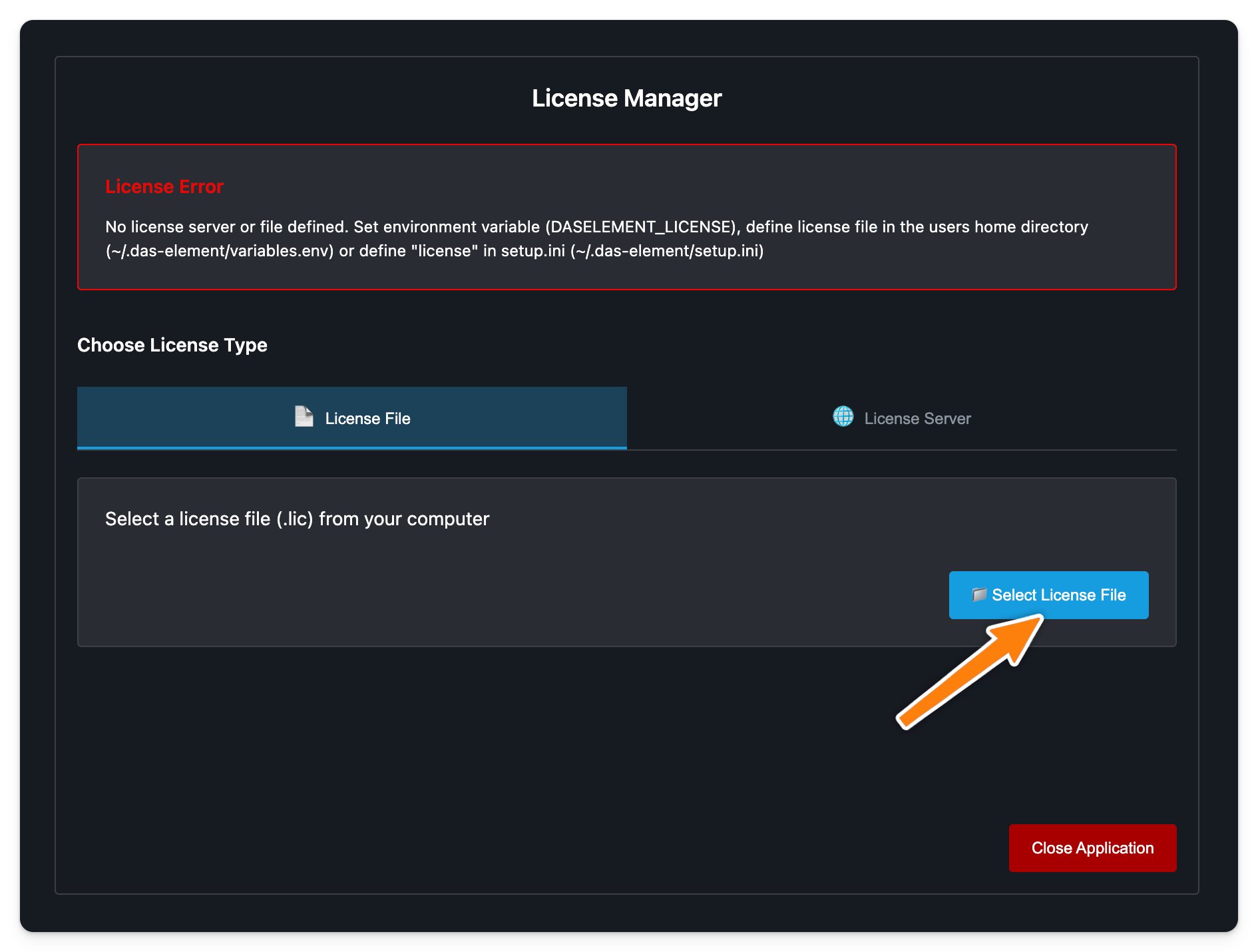
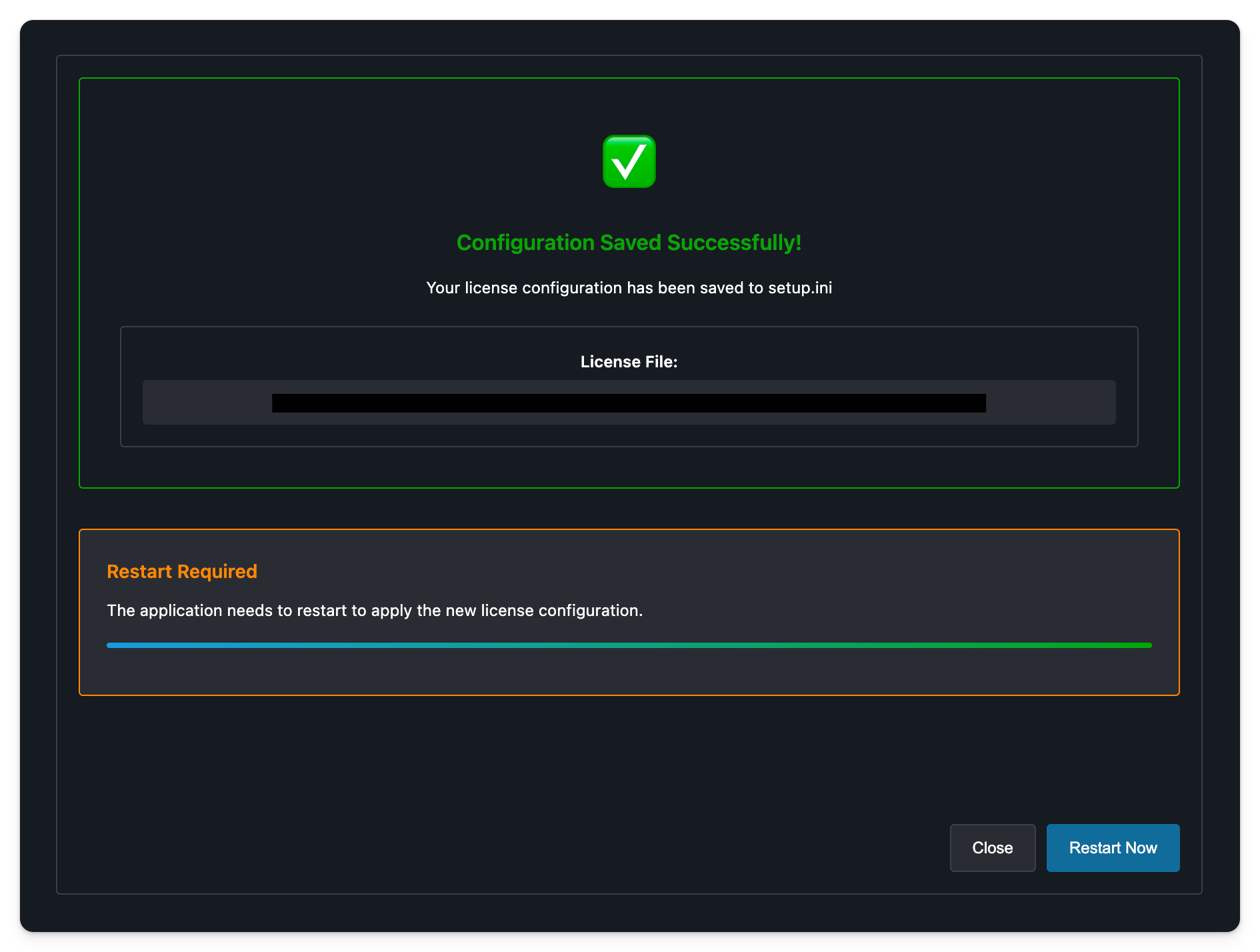
You need a valid license file in order to start the application.
To receive your license file, please send the order ID as well as the host name and host ID (MAC address) of your license server to support@das-element.com
Troubleshooting
Follow this link for troubleshooting suggestions: Troubleshooting